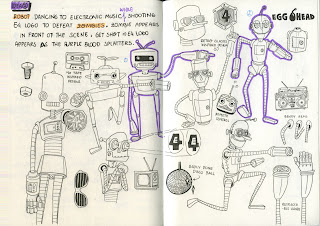I did not manage to finish animating moon, and submitted a crappy version of it that I made without even referring to the tutorial video. So, I decided to give it another shot after the deadline, and do it properly this time. The process takes time, but I felt really satisfied when I managed to follow the tutorial and got it right.
Before animating, it is important to set up the scene by creating a plane underneath Moom as a ground reference. And, import a picture of the walk cycle into the scene by creating a Free Image Plane, and place the image from its attribute. Later on, I figured that Matt did it differently. In his method, he creates a plane, scales it according to the dimension of the image reference, creates a new lambert, presses the checkered box beside the colour setting to open the source image file, and freeze transformation.
The next thing to do is to change the settings: set the frame rate accordingly, the default in tangent to 'linear' and default out tangent to 'stepped' under the Animation setting for a pose-to-pose animation, the playback time to real-time in the Time Slider setting.
Also, I need to make sure that Maya is in custom mode so that I can set keyframes on Moom. To set Moom, simply marquee select him, go to create, set, add to shelf. Now, I can set a keyframe by pressing 'S' on the keyboard once I am done adjusting Moom's position.
When animating a rigged character in Maya, it is important to take note that the feet are inverse kinematic manner, such that if I move one of its foot the joints will follow. Meanwhile, the arms are forward kinematic, such that when I move the shoulder, the rest of the joints will follow in a parent-child manner.
I started by moving Moom to the first contact position, set a keyframe in frame 1 as well as frame 25 since I am animating a repeated cycle. Then, I set another keyframe on frame 13. Since the position in frame 13 is the opposite to the first contact position, I have to screenshot or make a note of the joints transformation as a reference when I am moving each of them to their respective new positions.
After that, I blocked out the first few keyframes before frame 13, copied them to fill up the rest. From frame 13 onwards, the keyframes will have the switched position of those keyframes before frame 13. To do so, press the middle mouse button while on, let's say, frame 4 and drag it to frame 16 so that Moom's position does not change, and from there we can repeat the process of switching Moom's position by referring to the screenshots of the transformation window.
 |
| Setup |
Some of the Playblast from various angle. I Playblast-ed the animation into an image sequence and make them as looping GIFs on Photoshop.